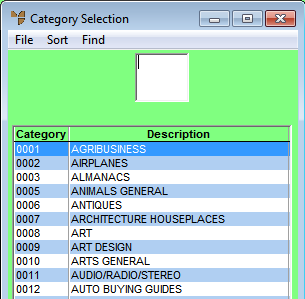
To perform product category inquiries:
Micronet displays the Category Selection screen.
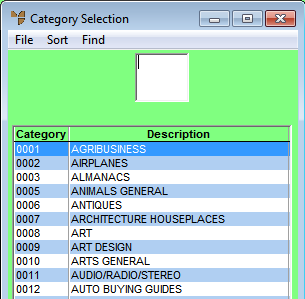
If you have more than one screen of product categories, you can use a partial key search. For more information, refer to "Using Partial Key Searches".
|
|
|
Technical Tip 2.8 Feature Once you have selected a category on the Category Selection screen, you can press the F11 hotkey to display a category summary. More information about this summary is provided below. Select the Exit button when you have finished. |
You can sort categories by number or description.
Micronet displays the Category Inquiry screen with the details of the product category you selected.
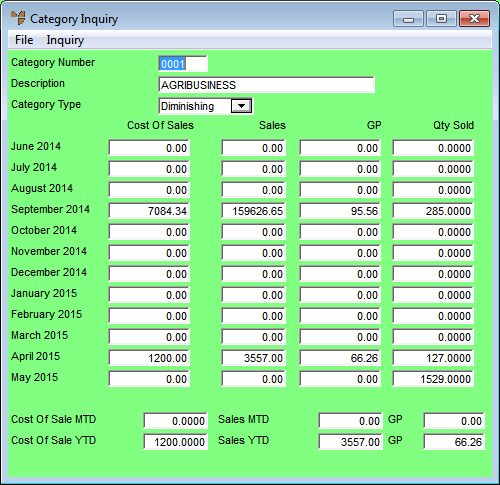
This screen displays the following details:
|
|
Field |
Value |
|---|---|---|
|
|
Category Number |
The product category ID. |
|
|
Description |
The description of the product category. |
|
|
Category Type |
The product category type. Options are:
|
|
|
Cost of Sales |
The cost of sales of all items in the product category per month for the last 12 months. |
|
|
Sales |
The sales value of all items in the product category per month for the last 12 months. |
|
|
GP |
The gross profit for all items in the product category per month for the last 12 months. |
|
|
Qty Sold |
The quantity sold of all items in the product category per month for the last 12 months. |
|
|
Cost of Sale MTD |
The current month's cost of sales to date for all items in the product category. |
|
|
Sales MTD |
The current month's sales value to date for all items in the product category. |
|
|
GP |
The current month's gross profit for all items in the product category. |
|
|
Cost of Sale YTD |
The current year's cost of sales to date for all items in the product category. |
|
|
Sales YTD |
The current year's sales value to date for all items in the product category. |
|
|
GP |
The current year's gross profit for all items in the product category. |

Category Summary
Select the Exit button when you have finished.